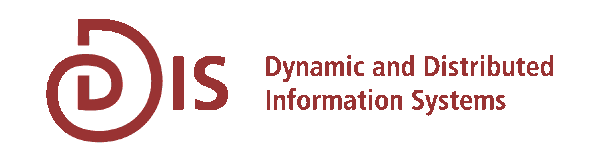Java Installation
JAVA Installation
First, JAVA has to be installed on your machine. Please download the Java 2 Platform, Standard Edition by clicking the "DOWNLOAD" button in the last column "SDK" (Software Development Kit). The downloaded file will be a self-extracting ZIP file that will install itself after executing.
To complete the installation you have to set the CLASSPATH and PATH environment variables.
For Windows users:
Click on "Start" in the lower left corner, choose "Settings" -> "Control Panel", then double-click on "System" and a new Window opens. Choose the "Advanced" tab and click on the button "Environment Variables". You can edit or create the PATH and CLASSPATH variables in the "Environment Variables" window. If you have installed JAVA on drive C in the directory \jdk1.4.2, the environment variables should be defined as shown in the table below.
(append the new variables - do not override the existing values!):
Variable Name | Variable Value |
CLASSPATH | .;C:\jdk1.4.2\lib\classes.zip; |
PATH | C:\jdk1.4.2\bin; |
For UNIX users:
Open the console and execute the following two command lines (assuming that the installation of JAVA is located in folder /usr/myJava/jdk1.4.2):
CLASSPATH=/usr/myjava/jdk1.4.2/lib/classes.zip:$CLASSPATH
(Mac OS X: setenv CLASSPATH /usr/myjava/jdk1.4.2/lib/classes.zip:$CLASSPATH)
PATH=/usr/myjava/jdk1.4.2/bin:$PATH
(Mac OS X: setenv PATH /usr/myjava/jdk1.4.2/bin:$PATH)
Please check the changes in the environment by typing "env" in your console. Because you have to set these variables again and again, every time you open the console you might include the two statements above by calling a short script or in the .cshrc file that will be called every time the console opens.)
It might be helpful to consult the Java Standard Edition API Specification as well.